| If you need to set up your eFind Mail account to work with Android Email on your Pixel device then follow these directions: Go to **Settings** > **Accounts**. | 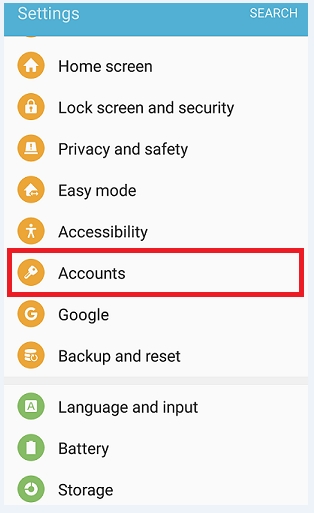 |
| Tap **Add Account** > **Email**. | 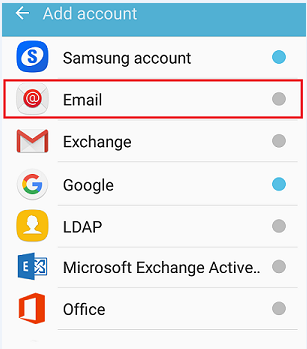 |
| Enter your eFind email address and password, then Tap **MANUAL SETUP**. | 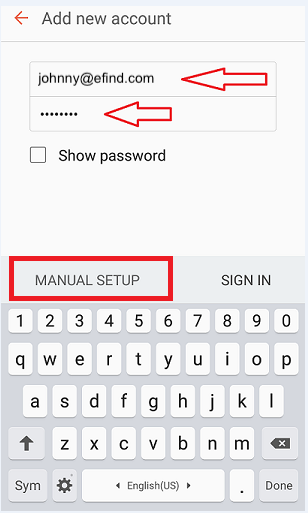 |
| Enter the information for Incoming: **IMAP server:** mail.efind.com **Security type:** SSL **Port:** 993 | 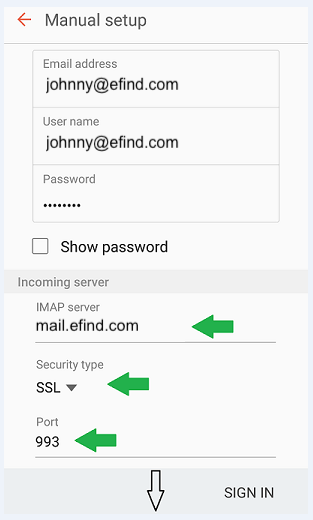 |
| Then enter the information for Outgoing: **SMTP server:** mail.efind.com **Security type:** TLS **Port:** 587 If your email settings are correct, tap **SIGN IN** to finish. If the email settings are incorrect, you'll be asked to edit them. | 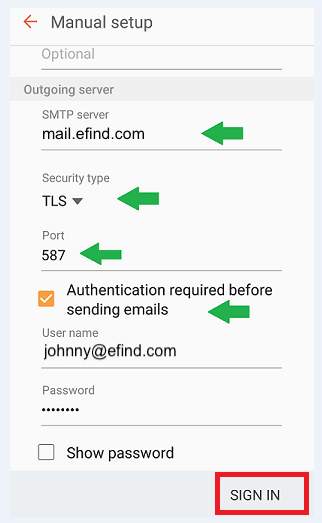 |